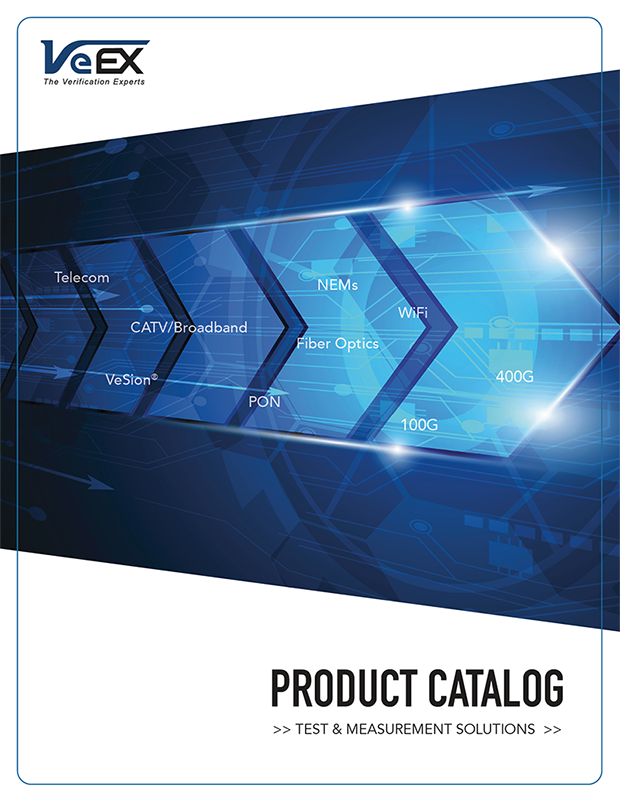Lost & Found
If you found this instrument and it doesn’t belong to you or your company, please Contact Us and we will do our best to identify its rightful owner. Thank You!
Boot Up PIN Code (Lock/Unlock)
As part of VeEX’s Theft Deterrent solutions, certain VeEX test sets can be set to require a six-digit PIN code before they can be used. This is part of a family of theft-deterrent and security solutions from VeEX (software license required). This function can be enabled in two ways:
- Factory pre-set: The function can be enabled by the factory and the test set will be forced to always require a PIN (Factory may set the Default PIN to 000000). Users can change the PIN, but the functionality can’t be disabled. (Users may be able to bypass or postpone setting the PIN for up to 10 times, to allow for initial product inspections, transit, training, etc.)
- User Configured: Users can enable and disable the Bootup PIN function at any time, as long as they know the current PIN (requires a software license to activate).
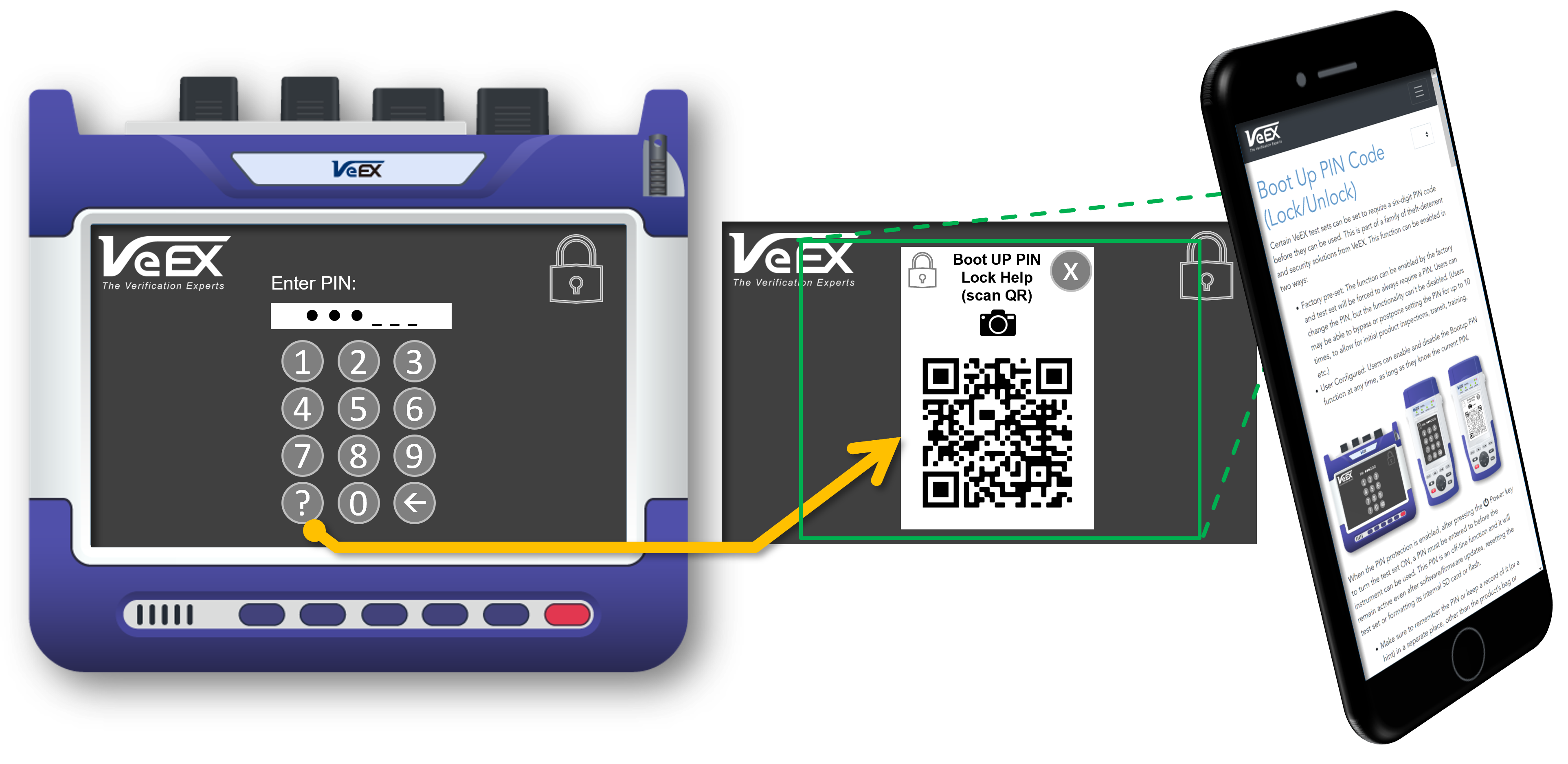
When the PIN protection is enabled, after pressing the Power key to turn the test set ON, a PIN must be entered before the instrument can be used. This PIN is an off-line function, and it will remain active even after software/firmware updates, resetting the test set or formatting its internal SD card or flash.
- Make sure to remember the PIN or keep a record of it (or a hint) in a separate place, other than the product’s bag or carrying case.
- Warning:
-
-
Use this function carefully. If the PIN code is lost, forgotten, or gone with the last user, it can only be reset from the factory. VeEX will have to go to the process of rightful owner validation before issuing a reset solution, to make sure the test set has not been reported stolen, lost or damaged. The process may take a few days and may carry a cost.
-
VeEX Inc. shall not be held responsible for any loss of productivity, loss of use, loss of data (test results), incurred cost/expenses, loss of revenue, inconveniences or any other collateral damages that may result from the loss of a PIN code or misuse of this feature. It is the sole owner’s and users’ responsibilities and discretion to decide whether to use this functionality or not.
-
- Note:
-
-
Some of the examples provided in this document are based on the V100 handheld platform (e.g. TX130E+) user interface. Nonetheless the functionality is similar for all supported products.
-
Enabling the PIN function
Depending on the product type, follow the instructions below (Bootup PIN Code Lock is not available in all products or software versions). If you don’t see the feature, try updating its software to see if it has been added. Check the About and VeExpress screens to confirm that the “Bootup PIN Code System Lock” license is activated or available.
- TX130E+: From theHome menu, go to >Settings >Global >Bootup PIN Lock
- MTTplus: Tap on the Tools icon and go to>Utilities >Settings >More >Bootup PIN Lock
- TX300s: Tap on the Tools icon and go to>Utilities >Settings >More >Bootup PIN Lock
- RXT-1200: Tap on the Tools icon and go to >Utilities >Settings >More >Bootup PIN Lock
Tap on theBootup PIN Lock field and set it toEnable, then follow the instructions to enter the new 6-digit PIN and verify it, to activate the PIN function.
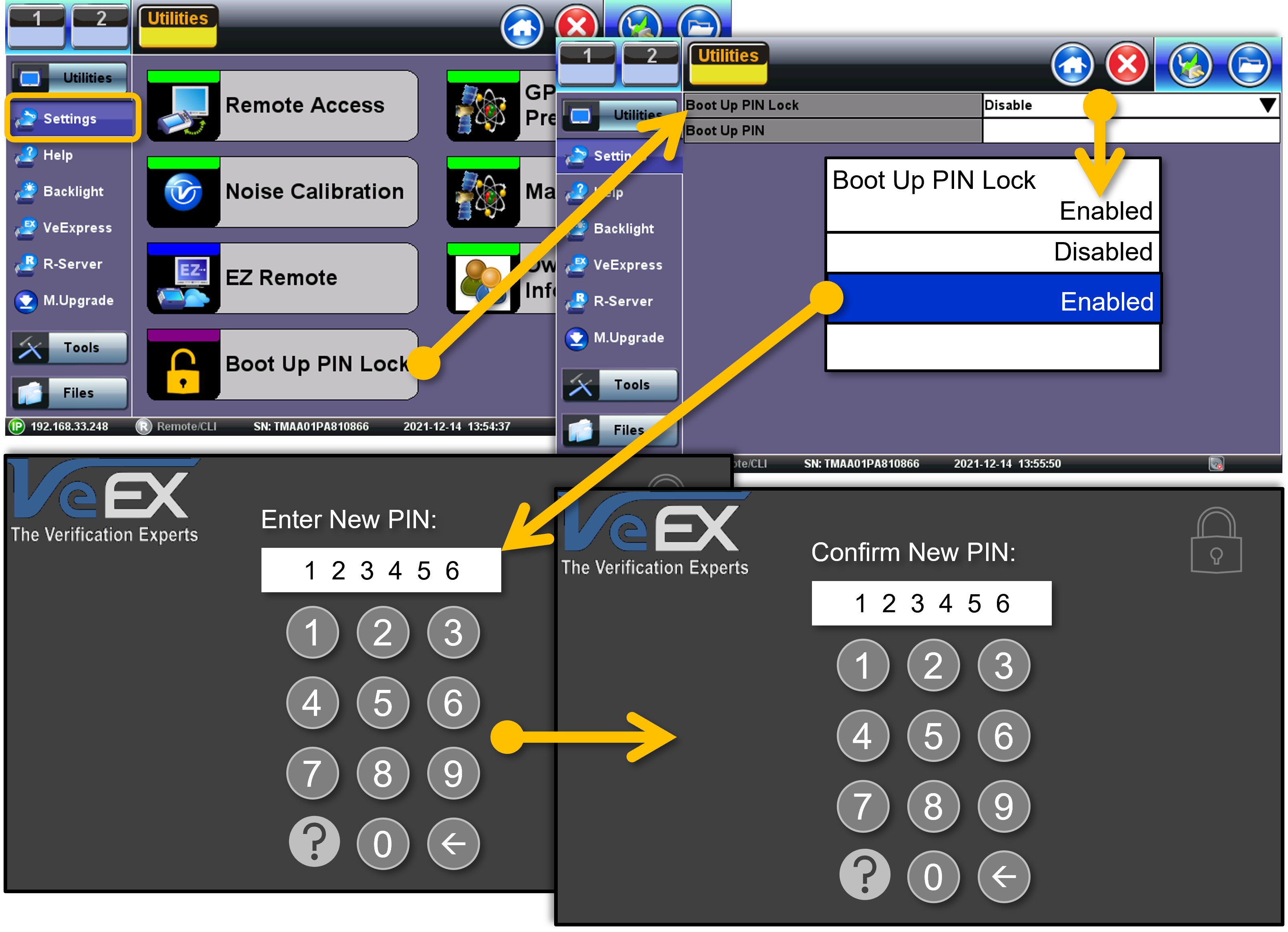
Setting the Boot Up PIN (Forced with SW Option Enabled)
When the permanent software option is enabled (via customized customer profile), the Boot Up PIN function will be permanently set to Enabled and users won't be given the choice to disable it. Users will also be forced to set a PIN, when they turn the test set ON for the first time.
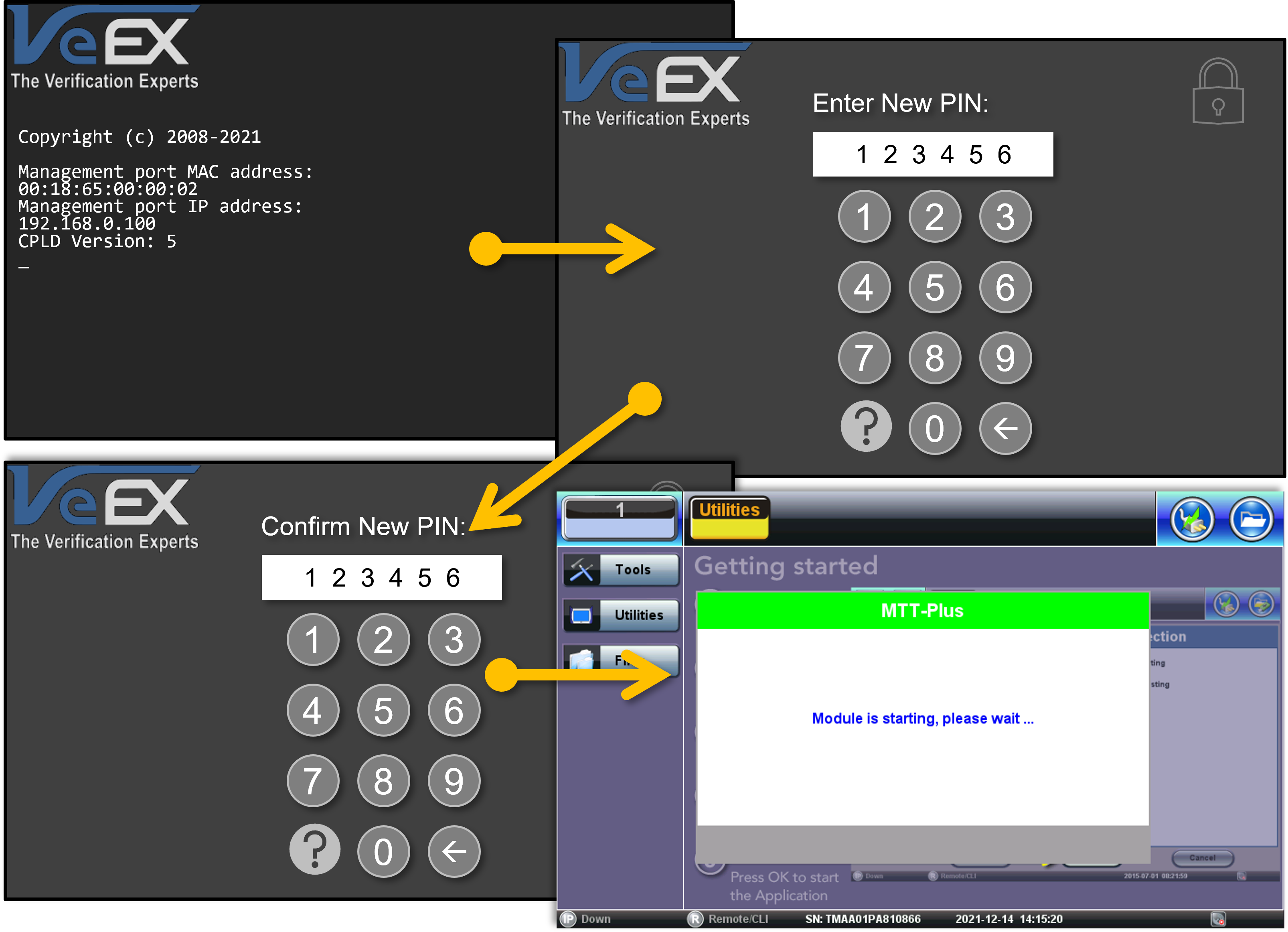
Users may be given a limited number of opportunities to temporarily Ignore the (forced) Initial PIN, by tapping on the (X) Cancel icon to postpone (ignore) the PIN configuration, since the test sets may need to pass through several intermediary users before they gets to their final end users (e.g. Customs, Local Distributor, Customers' Acceptance Inspections, inventory, registering to R-Server, training, etc.). So, it provides a mechanism that allow temporary users to bypass the PIN setting up to 10 times. Once the counter reaches zero, then there is no more skipping and users will be forced to create a PIN, next time the test set boots up.
Entering the PIN Code
When the PIN Lock function is enabled, every time the test set is turned ON, it will require users to enter the 6-digit PIN code to enable access to the test set’s functionality. The test set will show the Main menu once the correct PIN has been entered.
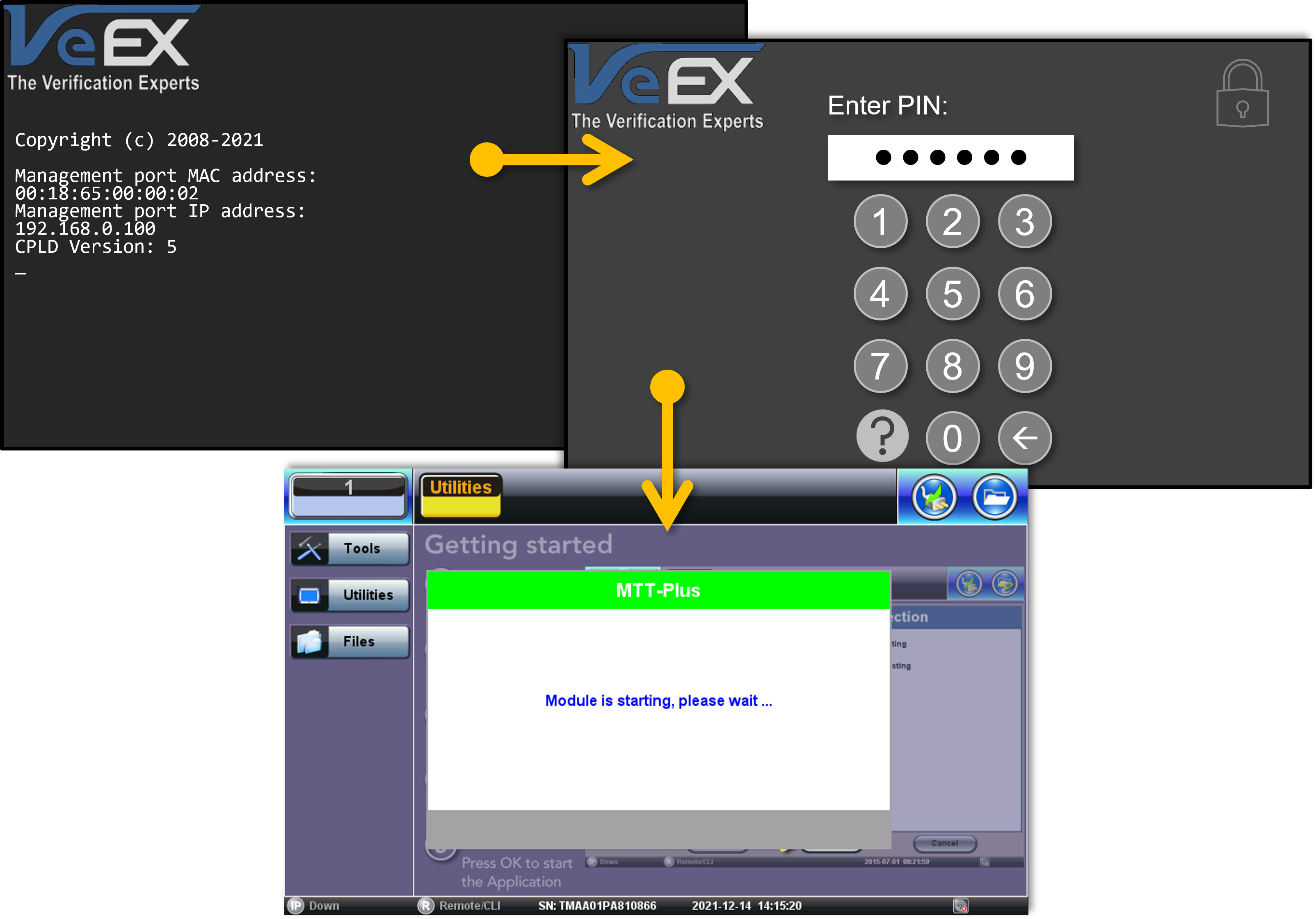
If user enters the wrong PIN code, the test set will briefly display a "Wrong PIN" error message, on the PIN field, then go back to the PIN entry mode. Some test sets may have a limit on the number of consecutive attempts and the test set could shut itself down once such limit has been reached.
Changing the PIN
Tap on the Boot Up PIN field to activate the Change function. Enter the existing (current) PIN, enter the new PIN, and confirm the new PIN. The correct PIN needs to be entered to be able to change the PIN. The system will allow a limited number of incorrect tries before it shuts down.
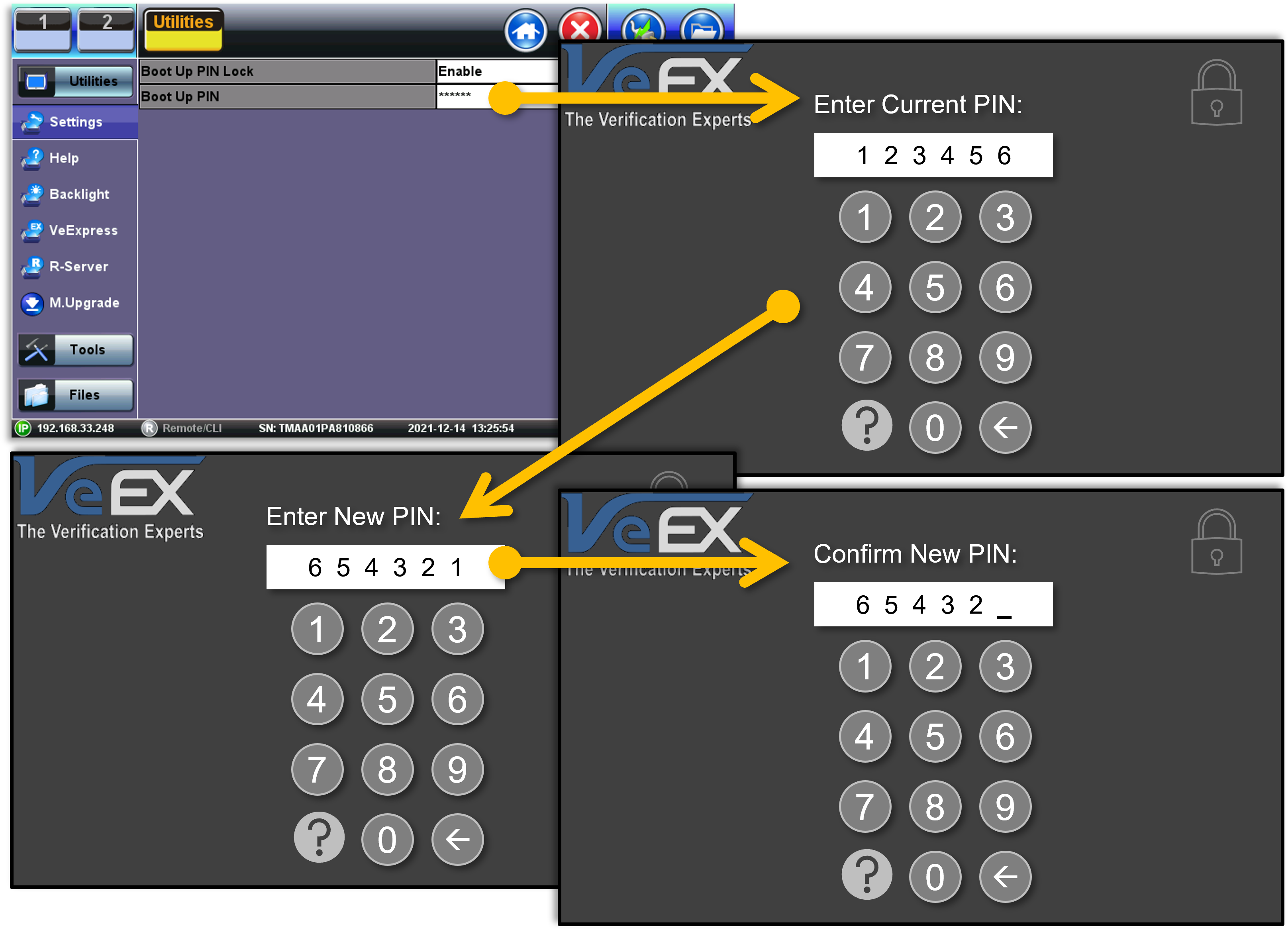
Disabling the PIN
If the PIN function is enabled, tap on the Boot Up PIN Lock field and set it to Disable, then follow the instructions to enter the current 6-digit PIN to deactivate the Bootup PIN function. The correct PIN needs to be entered to be able to disable the PIN. The system will allow a limited number of incorrect tries before it shuts down.

- Note:
-
-
Certain customers may elect to keep the PIN function always Enabled (via customized customer profile), so the Disable option may not be available.
-
Help Function
To access the Help file (this content), tap on the (?) icon and use the camera function on your smartphone or internet-connected tablet, to scan the QR code.
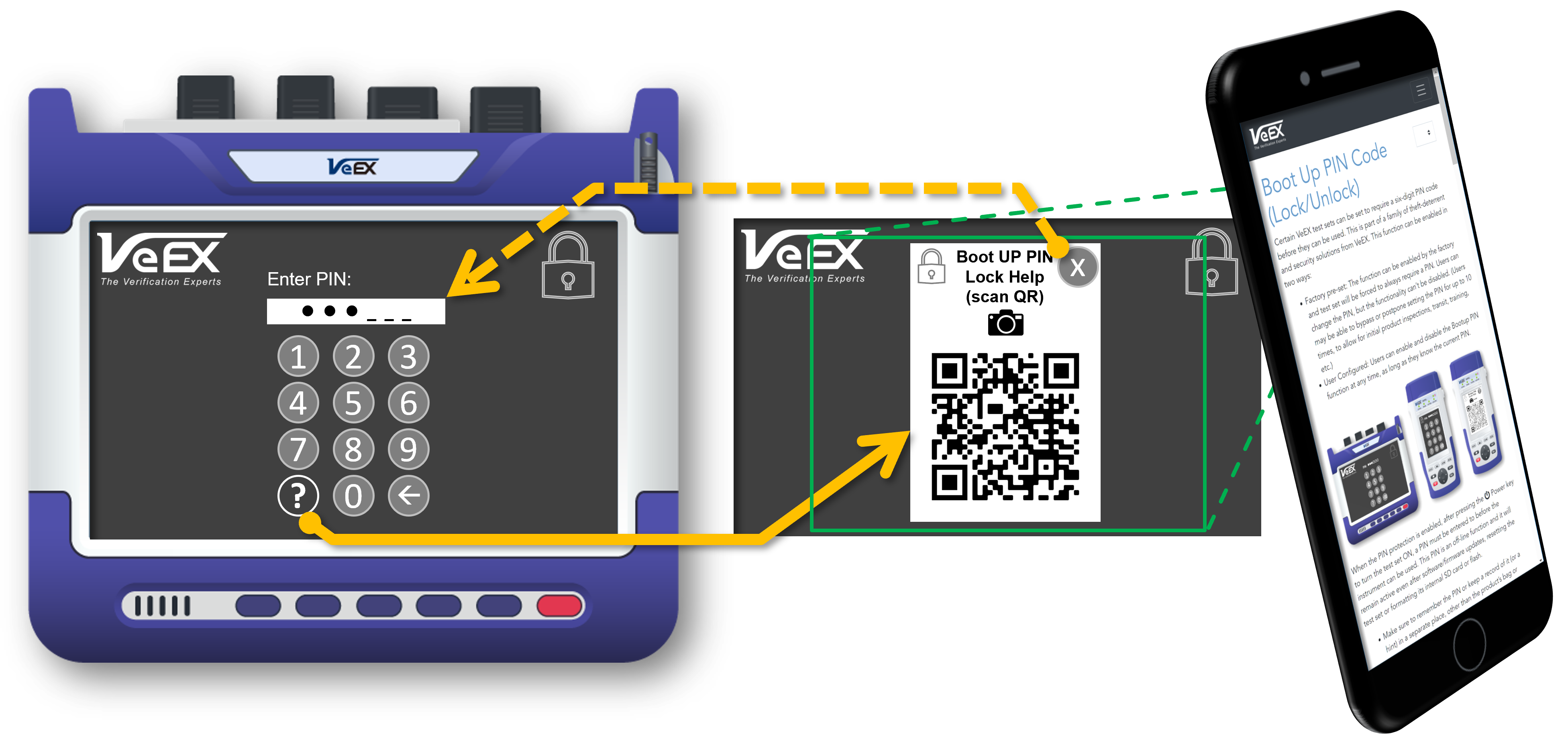
Forgot the PIN?
Please use the following link to contact us customercare@veexinc.com. Enter your contact information, including your company name, business email address (not personal), and business address. Select Customer Service/Tech Support and enter the test set model number and serial number (from the back label on the platform) in the comments, indicating that you are requesting a Bootup PIN reset key and providing any other relevant information.
The process may take a few days as VeEX may have to validate the legitimacy of the request, by contacting the registered customer on file and get approvals. You may include the email address of a supervisor or manager (in the comments field) who can help corroborate that you are the rightful user of the product. This could expedite the process.
VeEX is not responsible for any loss of productivity, loss of use, incurred costs, loss of revenue, inconveniences or any other collateral damages that may be caused by lost PINs or misuse of this feature. It is the sole user/owner’s responsibility.
Remote Control & Remote Access Limitations
DO NOT REBOOT. When the PIN code is enabled, the product can still be accessed remotely, through LAN, VPN or EZ-Remote cloud service, only if someone local has manually unlocked the test set. Otherwise, connection to the test set will be lost. For this reason, the following actions are NOT Recommended:
- Rebooting the product remotely (e.g., using the reboot function in Web-Remote or via CLI)
- Performing software updates, as they require the test set to reboot.
For security reasons, the test set WILL NOT obtain a network IP address, until after it has been unlocked by a local user. So, any features or functions requiring Ethernet or Internet communication will not be available (e.g., VeSion, R-Server, VeExpress, EZ-Remote, Web-Remote, VNC, Telnet, SSH, automation scripts, etc.)